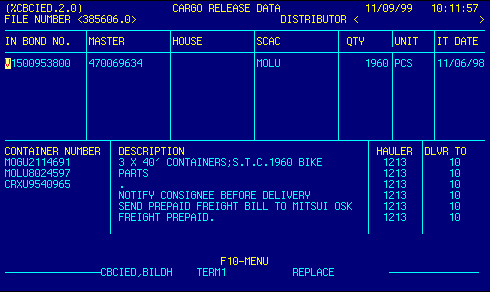
File Number |
Read Only. Displays current file number. | Top |
Distributor |
Top | |
In Bond Number |
Enter IT number(s), if any, associated
with the shipment.
Do not include spaces, hyphens, slashes, or other special characters when entering IT or Master IT numbers. When entering an AWB number, however, the dash ( - ) between the air carrier code and the actual awb number is required. (XXX-NNNNNNNN) This field is validated by the system. See ABI Notes for valid IT number formats. This is a detail table field. You may enter as many IT numbers as required. Press F7 (insert) to open a line at the top of this field (or between existing IT numbers) to control the order in which the IT numbers are displayed. Use F2 or F3 to scroll the table backward or forward. |
Top |
Master B/L Number |
If the mode of transport is 10 or 11
(vessel), enter master bill of lading number(s) associated with the
shipment. Do not include spaces, hyphens, slashes, or
other special characters.
If the mode of transport is 40 or 41 (air), enter the air waybill number(s).
Depending on your configuration options, this field may be validated by the system. See ABI Notes for valid AWB number formats. |
Top |
House B/L Number |
Enter house bill of lading number(s) or air
waybill number(s) associated with the shipment.
Do not include spaces, hyphens, slashes, or other special characters. |
Top |
SCAC / SUBHOUSE |
** This is a Toggle Field **
Press the F5 function key to alternate the display between SCAC and Sub House Bill fields.
See Getting Started - Toggling table data for information on these navigation techniques. |
Top |
Quantity |
Enter the number of packages associated with the lowest level of the bill of lading reported (Subhouse, House, or Master). | Top |
Unit |
Enter the package type. | Top |
IT Date / AWB Date |
** This is a Toggle Field **
Press the F15 function key to alternate the display between IT Date and AWB Date fields.
See Getting Started - Toggling table data for information on these navigation techniques. See Getting Started - Dates table data for more information on valid date formats. |
Top |
Container Number |
Enter container number(s), if any,
associated with the shipment.
This is a detail table field. You may enter as many container numbers as required. Press F7 (insert) to open a line at the top of this field (or between existing containers numbers) to control the order in which the container numbers are displayed. Use F2 or F3 to scroll the table backward or forward. |
Top |
Description |
Enter description for the delivery order.
The data is free form.
This is a detail table field. You may enter as many lines as required. Press F7 (insert) to open a line at the top of this field (or between existing lines) to control the display order. A blank line can be inserted by putting a period (.) in the first column of a line. Use F2 or F3 to scroll the table backward or forward. |
Top |
Hauler |
Enter the trucker code that will be
moving the shipment inland
OR Press F4 to display the Vendor Locator to select and retrieve valid data. |
Top |
Deliver To |
Enter the delivery customer code of the
person that will be receiving the shipment.
OR Press F4 to display the Delivery Customer Locator to select and retrieve valid data. |
Top |
NAVIGATION |
Press a function key
F1 - Stop Return to calling screen
See Getting Started - Scrolling, Toggling, or Locating table data for information on these navigation techniques. |
Top |
STATUS |
Read only.
See Getting Started - Basic Screen Elements for more information. |
Top |
SCREEN ID |
Read only.
See Getting Started - Basic Screen Elements for more information. |
Top |
SCREEN NAME |
Use the top portion of this screen to enter bill of lading and I.T. information. The bottom half of the screen is used to enter container numbers and delivery order data. | Top |
DATE/TIME |
Read only. Displays current system date & time.
See Getting Started - Basic Screen Elements for more information. |
Top |