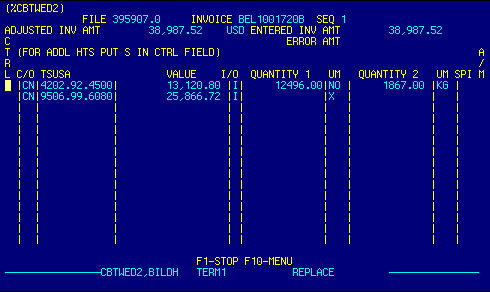
File Number |
Read only. Displays file number. | Top |
Invoice Number |
Read only. Displays manufacturer's invoice number. | Top |
Adjusted Invoice Amount |
Displays adjusted invoice total. | Top |
Entered Invoice Amount |
Displays total amount of line items entered. | Top |
Error Amount |
Displays difference (if any) between adjusted invoice amount and entered invoice amount. | Top |
Control |
Enter control number. This field is used when
a single line item requires multiple HTS numbers, or to prevent the program
from consolidating identical HTS on the CF7501.
The CTRL field on the worksheet can be used to force separate 7501 lines for the same HTS number on one invoice. Generally, worksheet line items with the same HTS number will be combined unless they have different CTRL numbers. By using more than one CTRL number, matching HTS lines can be combined in any manner desired. |
Top |
Country of Origin |
Enter country of origin code
OR Press F4 to display Country Locator to select and retrieve valid data. |
Top |
HTS Number |
Enter HTS number
OR Press F4 to display HTS Number Locator to select and retrieve valid data. |
Top |
Value |
Enter the value for the line item. | Top |
I/O |
Include or omit value in calculations. | Top |
HTS Qty 1 |
Enter the first HTS reporting quantity. | Top |
HTS Qty 1 Unit |
The system automatically indicates reporting units associate with HTS numbers. | Top |
HTS Qty2/Qty3 |
** This is a Toggle Field **
Press the F6 function key to alternate the display between HTS Qty2 and HTS Qty3 fields.
See Getting Started - Toggling table data for information on these navigation techniques. |
Top |
HTS Qty2/Qty3 Unit |
** This is a Toggle Field **
Press the F6 function key to alternate the display between Qty2 UM and Qty3 UM fields.
See Getting Started - Toggling table data for information on these navigation techniques. |
Top |
Special Programs Indicator |
SPI is automatically popped in on the Worksheet
if it applies, EXCEPT FOR CANADA and MEXICO*.
When you think SPI should apply but the computer does not allow it, it is usually because the Country of Origin is not the same as the Country of Export. If the SPI entered is not allowed, it will be changed to "XX". When SPI normally would apply but you don't want it to apply to this line, type "XX" in the SPI column on the Worksheet. * Note: Since special documentation is required the operator must manually enter 'CA' or 'MX' in the SPI column. |
Top |
Add to Make Value |
Top | |
NAVIGATION |
Press F10 for a menu
Available options are:
F1 - Stop Return to calling screen
See Getting Started - Scrolling, Toggling, or Locating table data for information on these navigation techniques. |
Top |
STATUS |
Read only.
See Getting Started - Basic Screen Elements for more information. |
Top |
SCREEN ID |
Read only.
See Getting Started - Basic Screen Elements for more information. |
Top |
SCREEN NAME |
Read only.
See Getting Started - Basic Screen Elements for more information. |
Top |
DATE/TIME |
Read only. Displays current system date & time.
See Getting Started - Basic Screen Elements for more information. |
Top |