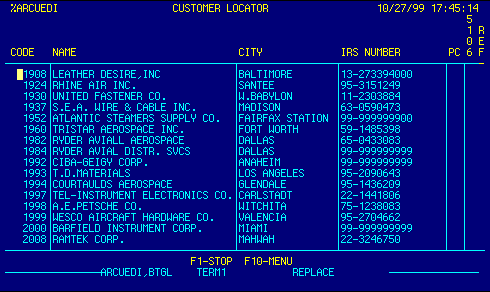
CODE |
Displays customer code.
Press F4 on the customer code field to expand to the Customer
Edit screen.
This is a locator field.
|
Top |
NAME |
Displays customer name.
This is a locator field.
|
Top |
CITY |
Displays customer city.
This is a locator field.
Place the cursor in this field, type your search criteria, then press F5 to locate a record. |
Top |
IRS NUMBER |
Displays customer IRS, Social Security,
or Customs Assigned number.
This is a locator field. Place the cursor in this field, type your search criteria, then press F5 to locate a record. |
Top |
PC |
Displays customer Account Group. | Top |
5106 |
Displays customer 5106 status. | Top |
REF |
Top | |
NAVIGATION |
Press F1 to stop, F10 for menu.
F1 - Stop Return to calling screen
See Getting Started - Scrolling, Toggling, or Locating table data for information on these navigation techniques. |
Top |
STATUS |
Read only.
See Getting Started - Basic Screen Elements for more information. |
Top |
SCREEN ID |
Read only.
See Getting Started - Basic Screen Elements for more information. |
Top |
SCREEN NAME |
Customer Locator.
This is a standard AIRPEX browse table. It displays records from the Customer database. Code, Name, City and IRS # are locator fields. Place the cursor in one of these fields, type your search criteria, then press F5 to locate a record. If the data exists, it will be brought to the top of the table, and the records will be sorted on that field. By default, this table opens in display only mode. This prevents unintended changes to the database. Authorized users may edit, add, or delete records in this table by first placing the database in edit mode, then making changes as appropriate. |
Top |
DATE/TIME |
Read only. Displays current system date & time.
See Getting Started - Basic Screen Elements for more information. |
Top |