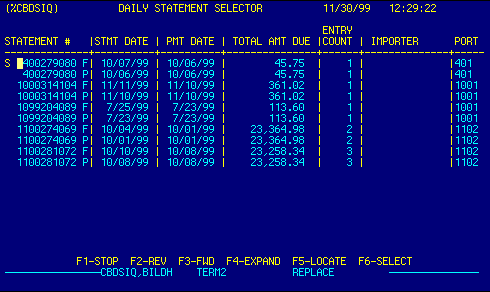
Statement Number |
Displays statement number and type.
This is a locator field.
|
Top |
Statement Date |
Displays statement date.
This is a locator field.
|
Top |
Payment Date |
Displays payment due date.
This is a locator field.
|
Top |
Total Amount Due |
Displays total amount due. | Top |
Entry Count |
Displays number of entries associated with the statement. | Top |
Importer |
Displays importer name, if payment type 3. | Top |
Port |
Displays statement processing port code. | Top |
NAVIGATION |
Press a function key
F1 - Stop Return to calling screen
See Getting Started - Scrolling, Toggling, or Locating table data for information on these navigation techniques. |
Top |
STATUS |
Read only.
See Getting Started - Basic Screen Elements for more information. |
Top |
SCREEN ID |
CBDSIQ | Top |
SCREEN NAME |
Statement Selector
This is a standard AIRPEX browse table. It displays records from the Daily Statements database. Statement Number, Statement Date, and Pay Date are locator fields. Place the cursor in one of these fields, type your search criteria, then press F5 to locate a record. If the data exists, it will be brought to the top of the table, and the records will be sorted on that field. |
Top |
DATE/TIME |
Read only. Displays current system date & time.
See Getting Started - Basic Screen Elements for more information. |
Top |